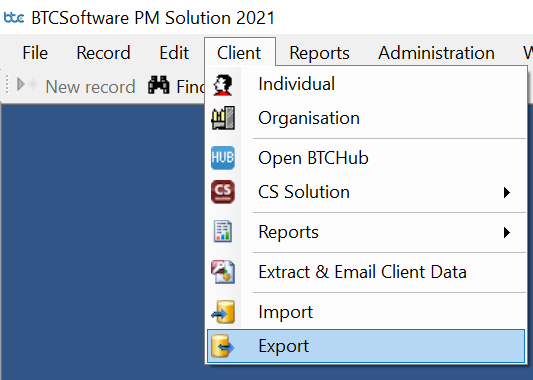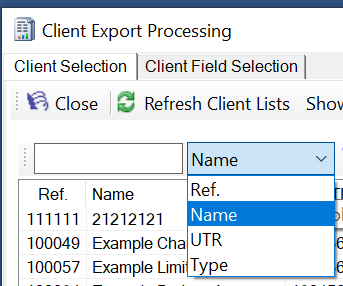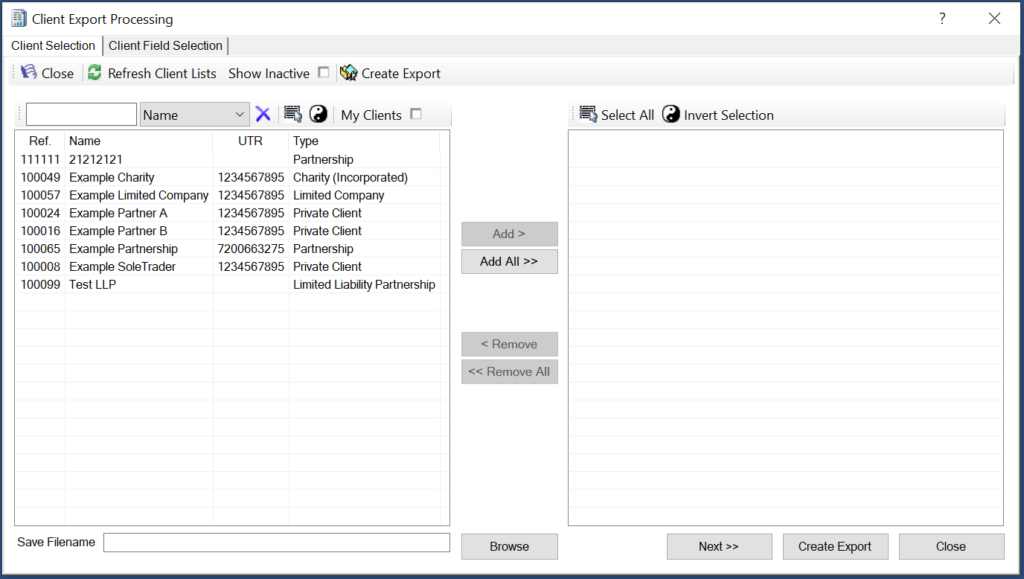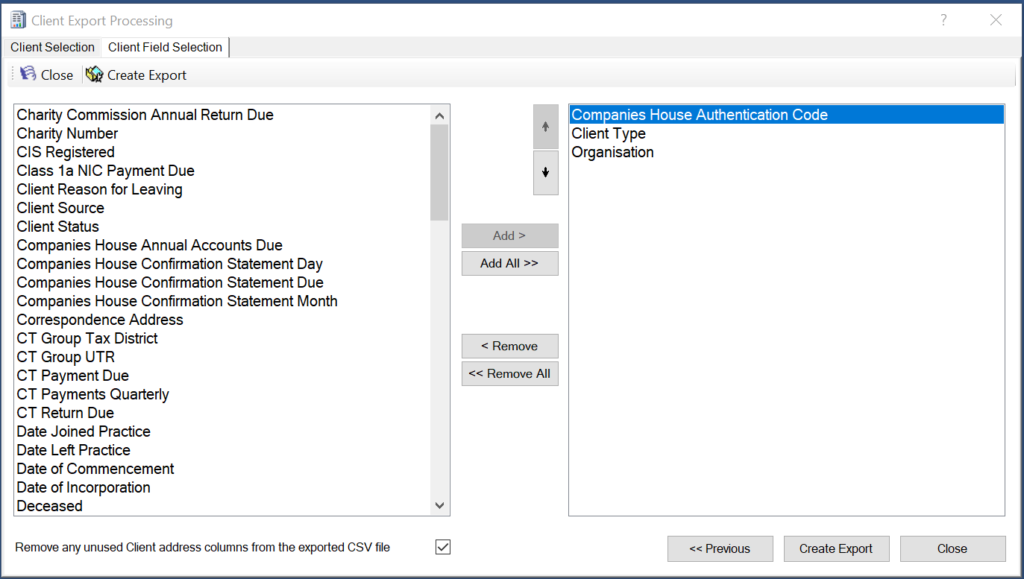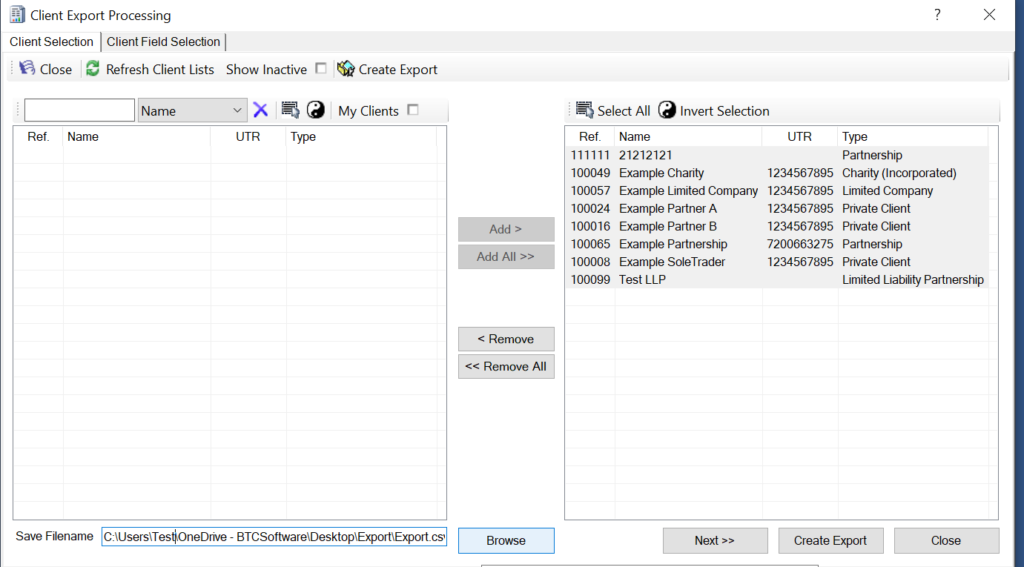How to…, Practice Management
How to export Client Data From Practice Management
FAQs » Pre Sales FAQs » How to export Client Data From Practice Management
To export your client data to a CSV file
1. Select Client> Export from the toolbar at the top of the page
2. From the left-hand pane you can select the clients to add to your export
To help customise the list you can use the filter to display clients based on Reference, Name, UTR and by client type.
Select the Add button to add clients one at a time or select Add all button if you wish to add all.
3. Next would be selecting the relevant fields that you want to be displayed in the exported client list, by selecting the client field selection you will be able to select all the relevant fields you wish to be displayed in the report.
4. When you are happy with your field selection, go back to the client selection tab and hit the browse button to choose a relevant file path and name to save the export.
5. Finally, hit the Create Export button and your client data will be exported to your chosen location.