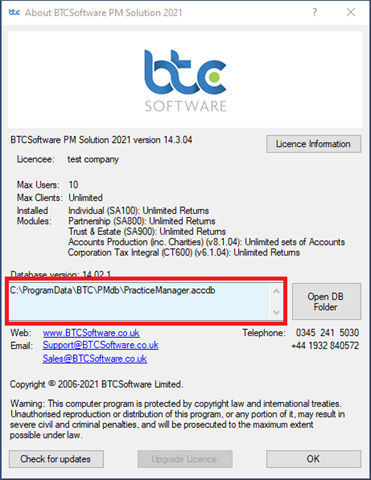How to…
How to change database location
FAQs » Pre Sales FAQs » How to change database location
1. Locate your database folder, usually located at C:\ProgramData\BTC (if unsure when logged into the software go to Help > About BTC PM Solution
The highlighted section shows the database location. Please be aware that you will want to copy the entire contents of the BTC folder so copying the BTC folder onto your external storage device is best practice
. Take a backup of the database folder by copying the BTC folder (right click > Copy)
3. Paste onto an external device such as a USB stick that way you can move across onto the new device
4. Insert external USB/ Hard drive into alternative machine
5. Go to the new location for the database
6. Copy database from External drive & paste the database to the new location (Right click > Paste)
Next you will need to edit the database location within BTCSoftware Solution Suite
1. Open BTCSoftware by right-clicking on the desktop icon and selecting Run as Administrator
2. Click Yes at the prompt ‘Do you want to allow this app to make changes to your device?’
3. Close the login box (Hit the cross at the top right corner of your screen)
4. Go to Administration > Tools > Edit Database Location
Choose the new database location and select the database (Practice Manager.accdb) or wherever your database is located (Could be a server location or shared network drive) > Click OK
The software will automatically close
Re-open BTCSoftware and log in
Log into BTCSoftware Solution Suite to confirm your data is visible.