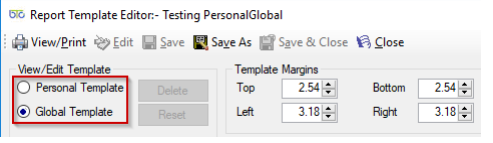How to…
Adding a new Client Letter/Report
FAQs » Pre Sales FAQs » Adding a new Client Letter/Report
- Click on New Record from the top toolbar
- Enter Description
- Tick box Linked to Tax Return Data if relevant
- Click on Save on the top toolbar
- Select the newly created letter/report from the list on the right window
- Click on Edit Report Template to customise the reports to your specifications
- Choose the Template Type as Individual or Organisation (If both needs to be amended, edit the Individual template first and then move on to Organisation template)
- Using Template Margins, you can change the default margins to your preference
- Amend font type, colour & size from the text details section
- Database tags:
- The tags pick up a selection of variables from the database e.g. <client name> so that when the report is run for a particular client their specific name will be printed.
- There are two drop down menus for database tags. The first drop down is the type of tags and the second is a sub category list for the different types of tags. This can be added by using the drop-down menus in the relevant paragraphs.
- Click on Save & Close or the Save option after the changes are made
Global/Personal Template Version
There are two different versions of the Client Letters, a Global or Personal Template.
Global Templates are client letters that are accessed by all users on a network. These
templates are stored in your BTCSoftware’s database.
Personal Templates are client letters that can be edited for use on your local PC. Hence,
these templates are stored locally on your PC and other PC’s on the same network will not
have access to your personal template.
You can choose between Personal and Global Templates by using the radio buttons.
If you use the Personal Template option, any client letters you produce will default to the
Personal Template.